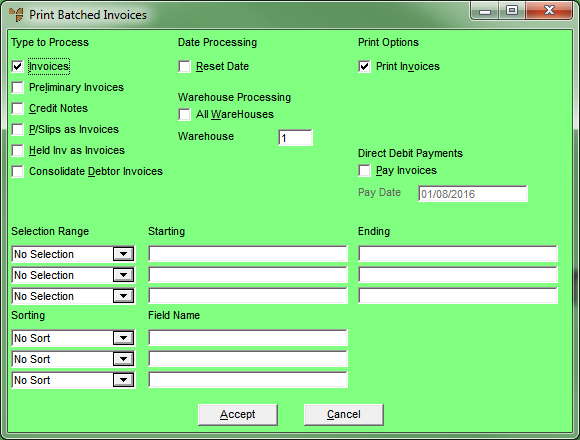
Batched invoices can be released and processed in user selectable ranges based on the information contained in the invoice/order header details. The sort order can also be defined so that invoices are specifically selected then sorted in the picking or delivery sequence you need.
For example, you may want to select all customers in a specific date range then for a specific city run number and then only those invoices where a freight fee has been charged. You then want the invoices sorted and printed in courier batches by invoice number.
You can also use this option to print batched credit notes.
Micronet displays the Print Batched Invoices screen.
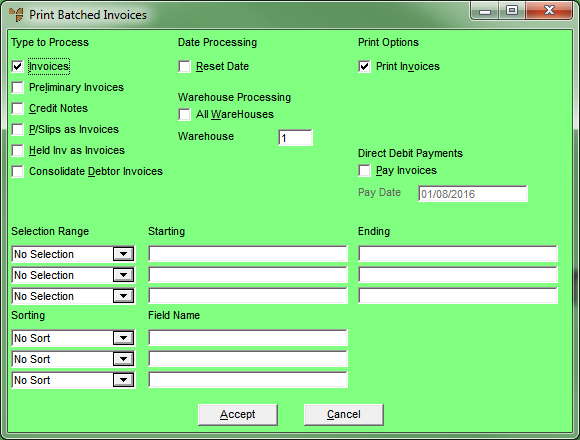
|
|
Field |
Value |
|---|---|---|
|
|
Type to Process |
Tick one or more boxes depending on the types of batch you want to process. Options are:
|
|
|
Date Processing |
If you want to alter the invoice dates to today’s date, check the the Reset Date check box. Normally you would only do this if you did not print the batched invoices originally. |
|
|
Warehouse Processing |
If you want to process batches for all warehouses, check the All WareHouses box. If you want to process batches for a specific warehouse only, enter the warehouse number in the Warehouse field. |
|
|
Print Options |
If you want to print invoices, check the Print Invoices box. If you don't want to print invoices, make sure this box is unchecked. |
|
|
Invoice Options |
Micronet 2.7 only If you want Micronet to generate a single invoice for each debtor in the batch, rather than a separate invoice for each batched invoice, select the Consolidate Debtor Invoices box. The final consolidated invoice will have a new invoice number assigned to it. Therefore the batched invoice generated must have the invoice number removed from the invoice format. Batched invoices with the following conditions cannot be consolidated:
A list of invoices that cannot be consolidated will be displayed and a copy of the list will be made to the batcherr.log file.
Consolidated Debtor Invoices – Error List |
|
|
Direct Debit Payments |
|
|
|
Selection Range |
If you want to process the batch for a specific range, e.g. of debtor numbers, select one or more Micronet fields and then enter the Starting and Ending values for the range. |
|
|
Sorting |
If you want to sort the invoices or credit notes into a specific picking or delivery sequence, select one or more Micronet fields that you want to sort on. When you press Tab or Enter, Micronet displays the Field Name. |
Micronet steps through your batched invoices/credit notes and reprints them for you while processing each invoice in this new period.